Connecting Your Computer to the Comcast Internet
* Cable Modem Hookup
* Multiple Computer Hookup
Note: These directions are for Orchard Downs and Ashton Woods residents only! If you live in another residence hall and need assistance connecting your computer to the internet
Cable Modem Hookup
Upon moving into your Orchard Downs and Ashton Woods apartment you should find the following items:
* 1 cable modem
* 1 Power supply for cable modem
* 3 coax cables, with splitter
* 1 network cable
If you do not have one or more of these items please see the Orchard Downs main office.
Start by connecting one of coax cable to the cable wall jack. The other end of this cable should go into the side of spitter that has only one prong. Then take another coax cable, it should go from the double end of the spitter and into the cable modem. The other prong is for the coax cable to go to your television.
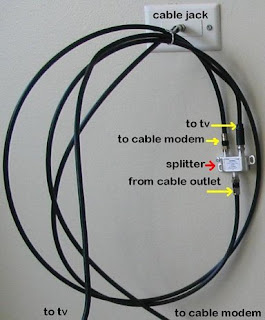
Now it is time to plug in your cable modem. First plug the power supply into the back of the modem and then into the outlet.

Then connect a network cable from the back of the modem and put the other end into your computer or router if you are connecting multiple computers.

If you are connecting multiple computers please see Multiple Computer Hookup.
Multiple Computer Hookup
If you have more than one computer at your residence that you want to be connected to the internet then you will need a router. A router can be rented, for the duration of your stay, for free from the Orchard Downs main office. Note: Failure to return the router upon conclusion of your Housing contract will result in a fee.
In addition to needing a new router you will also need one network cable per computer you want connected to the internet.
After the cable modem has been connected (see Cable Modem Hookup to verify.) start by plugging the ethernet cable from the modem into the "WAN" port in the router (the port farthest from the power supply spot.) Then plug the power supply for the router into the wall. Take the other end and plug it into the router. Now plug one of your ethernet cords into the back of the router (in ports labeled 1, 2, 3, or 4 only) then into the ethernet port on your computer. DO NOT remove the null plug in the port labeled Uplink! The completed setup is shown below.
 Simply continue to plug other computers into the router, just as you did with your first computer.
Simply continue to plug other computers into the router, just as you did with your first computer.


No comments:
Post a Comment